Building: Hello world
- Introduction
- Prepare SQLite 3 database
- Install dependencies
- Source code
- Hello world with CMake
- Hello world with qmake
Introduction
Stability: 2 - Stable
We will try to create the simplest working console application, in the terminal with the CMake and in the QtCreator IDE with the qmake build systems.
The HelloWorld example also expects the following folders structure, let's create them.
- pwsh
- bash
cd
mkdir HelloWorld/HelloWorld
cd HelloWorld
cd
mkdir -p HelloWorld/HelloWorld
cd HelloWorld
Here is the finished Hello world example application that does two simple queries against the SQLite database. The first query uses the QueryBuilder and the second one uses the ORM (Post model).
Here is another finished Hello world example application that does two simple queries against the MySQL database. This Hello world application was created to test our TinyDrivers.
Prepare SQLite 3 database
The easiest way to demonstrate the HelloWorld example will be with a SQLite 3 database.
Execute the following command in the terminal to create and insert two rows into the SQLite 3 database.
sqlite3 HelloWorld.sqlite3 "
create table posts(id INTEGER NOT NULL PRIMARY KEY AUTOINCREMENT, name VARCHAR NOT NULL);
insert into posts values(1, 'First Post');
insert into posts values(2, 'Second Post');
select * from posts;"
Install dependencies
First, install the vcpkg package manager as is described here.
The range-v3 and tabulate libraries are required dependencies because TinyORM uses them in header files, you have to install them before you can use TinyORM. The tabulate library is only needed in the tom migrations it's used by the migrate:status command.
There are two ways how to install the range-v3 and tabulate libraries using vcpkg.
Using vcpkg.json (manifest mode)
Create a vcpkg.json file with the following content. CMake example below uses this method.
cd HelloWorld
vim vcpkg.json
{
"$schema": "https://raw.githubusercontent.com/microsoft/vcpkg-tool/main/docs/vcpkg.schema.json",
"name": "tinyorm-helloworld",
"version-semver": "0.1.0",
"maintainers": "Silver Zachara <silver.zachara@gmail.com>",
"description": "Hello world console application for TinyORM C++ library",
"homepage": "https://github.com/silverqx/TinyORM",
"documentation": "https://www.tinyorm.org/building/hello-world",
"supports": "!(uwp | arm | android | emscripten | osx | ios | xbox | freebsd | openbsd | wasm32)",
"dependencies": [
"range-v3",
"tabulate"
]
}
Only CMake via the toolchain file supports this method.
Using vcpkg install (manually)
This method can be used with both CMake and qmake.
cd ../../vcpkg
vcpkg search range-v3
vcpkg search tabulate
vcpkg install range-v3 tabulate
vcpkg list
Source code
Let's start in the HelloWorld project folder.
- pwsh
- bash
cd /HelloWorld/HelloWorld
cd /HelloWorld/HelloWorld
Create main.cpp source file.
vim main.cpp
To paste a source code correctly in vim, press Shift + p.
And paste the following code.
#include <QCoreApplication>
#include <QDebug>
#ifdef _WIN32
# include <qt_windows.h>
#endif
#include <orm/db.hpp>
using Orm::DB;
int main(int argc, char *argv[])
{
#ifdef _WIN32
SetConsoleOutputCP(CP_UTF8);
// SetConsoleOutputCP(1250);
#endif
/* Needed from Qt v6.5.3 to avoid:
qt.core.qobject.connect: QObject::connect(QObject, Unknown): invalid nullptr parameter */
QCoreApplication app(argc, argv);
// Ownership of a shared_ptr()
auto manager = DB::create({
{"driver", "QSQLITE"},
{"database", qEnvironmentVariable("TINYORM_HELLOWORLD_DB_SQLITE_DATABASE",
"../../HelloWorld.sqlite3")},
{"check_database_exists", true},
});
auto posts = DB::select("select * from posts");
while(posts.next())
qDebug() << posts.value("id").toULongLong()
<< posts.value("name").toString();
}
The QSqlDatabase depends on QCoreApplication from Qt v6.5.3 so you must create the QCoreApplication instance before you will call anything from the TinyORM library. 🫤 The change was made here.
Hello world with CMake
If something is not clear, you can still look at GitHub Action workflows how the build is done.
Create a folder for the CMake build.
- pwsh
- bash
cd ..
mkdir HelloWorld-builds-cmake/build-debug
cd HelloWorld
cd ..
mkdir -p HelloWorld-builds-cmake/build-debug
cd HelloWorld
CMake project
Create CMakeLists.txt file with the following content.
- pwsh
- bash
cmake_minimum_required(VERSION VERSION 3.22...3.31 FATAL_ERROR)
project(HelloWorld LANGUAGES CXX)
# build tree
list(APPEND CMAKE_PREFIX_PATH "/TinyORM/TinyORM-builds-cmake/build-debug")
set(CMAKE_CXX_STANDARD 20)
set(CMAKE_CXX_STANDARD_REQUIRED ON)
set(CMAKE_CXX_EXTENSIONS OFF)
add_executable(HelloWorld
main.cpp
)
find_package(QT NAMES Qt6 COMPONENTS Core REQUIRED)
find_package(Qt${QT_VERSION_MAJOR} COMPONENTS Core REQUIRED)
find_package(TinyOrm 0.38.1 CONFIG REQUIRED)
target_link_libraries(HelloWorld
PRIVATE
Qt${QT_VERSION_MAJOR}::Core
TinyOrm::TinyOrm
)
cmake_minimum_required(VERSION VERSION 3.22...3.31 FATAL_ERROR)
project(HelloWorld LANGUAGES CXX)
# build tree
list(APPEND CMAKE_PREFIX_PATH "/TinyORM/TinyORM-builds-cmake/build-debug")
set(CMAKE_CXX_STANDARD 20)
set(CMAKE_CXX_STANDARD_REQUIRED ON)
set(CMAKE_CXX_EXTENSIONS OFF)
add_executable(HelloWorld
main.cpp
)
find_package(QT NAMES Qt6 COMPONENTS Core REQUIRED)
find_package(Qt${QT_VERSION_MAJOR} COMPONENTS Core REQUIRED)
find_package(TinyOrm 0.38.1 CONFIG REQUIRED)
target_link_libraries(HelloWorld
PRIVATE
Qt${QT_VERSION_MAJOR}::Core
TinyOrm::TinyOrm
)
FetchContent
If you don't have cloned and built the TinyORM library, or you want to quickly try TinyORM without wasting time with cloning and building the TinyORM library, then you can use CMake's FetchContent module that will do all of this for you.
Instead of providing a path by the CMAKE_PREFIX_PATH (or using the User Package Registry) like in the example below:
- pwsh
- bash
# build tree
list(APPEND CMAKE_PREFIX_PATH "/TinyORM/TinyORM-builds-cmake/build-debug")
# build tree
list(APPEND CMAKE_PREFIX_PATH "/TinyORM/TinyORM-builds-cmake/build-debug")
You can use the FetchContent module like in the following example.
- pwsh
- bash
cmake_minimum_required(VERSION VERSION 3.22...3.31 FATAL_ERROR)
project(HelloWorld LANGUAGES CXX)
set(CMAKE_CXX_STANDARD 20)
set(CMAKE_CXX_STANDARD_REQUIRED ON)
set(CMAKE_CXX_EXTENSIONS OFF)
# FetchContent method
include(FetchContent)
FetchContent_Declare(TinyOrm
GIT_REPOSITORY https://github.com/silverqx/TinyORM.git
GIT_TAG origin/main
OVERRIDE_FIND_PACKAGE
)
# Here you can configure TinyORM CMake options
set(MYSQL_PING OFF)
set(TOM_EXAMPLE ON)
add_executable(HelloWorld
main.cpp
)
find_package(QT NAMES Qt6 COMPONENTS Core REQUIRED)
find_package(Qt${QT_VERSION_MAJOR} COMPONENTS Core REQUIRED)
find_package(TinyOrm 0.38.1 CONFIG REQUIRED)
target_link_libraries(HelloWorld
PRIVATE
Qt${QT_VERSION_MAJOR}::Core
TinyOrm::TinyOrm
)
cmake_minimum_required(VERSION VERSION 3.22...3.31 FATAL_ERROR)
project(HelloWorld LANGUAGES CXX)
set(CMAKE_CXX_STANDARD 20)
set(CMAKE_CXX_STANDARD_REQUIRED ON)
set(CMAKE_CXX_EXTENSIONS OFF)
# FetchContent method
include(FetchContent)
FetchContent_Declare(TinyOrm
GIT_REPOSITORY https://github.com/silverqx/TinyORM.git
GIT_TAG origin/main
OVERRIDE_FIND_PACKAGE
)
# Here you can configure TinyORM CMake options
set(MYSQL_PING OFF)
set(TOM_EXAMPLE ON)
add_executable(HelloWorld
main.cpp
)
find_package(QT NAMES Qt6 COMPONENTS Core REQUIRED)
find_package(Qt${QT_VERSION_MAJOR} COMPONENTS Core REQUIRED)
find_package(TinyOrm 0.38.1 CONFIG REQUIRED)
target_link_libraries(HelloWorld
PRIVATE
Qt${QT_VERSION_MAJOR}::Core
TinyOrm::TinyOrm
)
How FetchContent module works
The FetchContent_Declare command is like calling the git clone inside the build folder and then adding a cloned folder in a similar way as the add_subdirectory(<cloned_folder>) command does.
The FetchContent_MakeAvailable(<package>) internally calls the find_package(<package>) command or if you pass the OVERRIDE_FIND_PACKAGE argument, then you don't have to call the the FetchContent_MakeAvailable, but you must call the find_package(<package> x.y.z CONFIG REQUIRED) command manually.
An advantage of the OVERRIDE_FIND_PACKAGE argument is that you can call the find_package command much later, and you can insert additional configurations between.
Build Hello world
Now you are ready to configure HelloWorld CMake application.
cd ../HelloWorld-builds-cmake/build-debug
- pwsh
- bash
cmake.exe `
-S "/HelloWorld/HelloWorld" `
-B "/HelloWorld/HelloWorld-builds-cmake/build-debug" `
-G 'Ninja' `
-D CMAKE_BUILD_TYPE:STRING='Debug' `
-D CMAKE_TOOLCHAIN_FILE:FILEPATH="/vcpkg/scripts/buildsystems/vcpkg.cmake" `
-D CMAKE_CXX_SCAN_FOR_MODULES:BOOL=OFF `
-D CMAKE_INSTALL_PREFIX:PATH="/tmp/HelloWorld"
cmake \
-S "/HelloWorld/HelloWorld" \
-B "/HelloWorld/HelloWorld-builds-cmake/build-debug" \
-G 'Ninja' \
-D CMAKE_BUILD_TYPE:STRING='Debug' \
-D CMAKE_TOOLCHAIN_FILE:FILEPATH="/vcpkg/scripts/buildsystems/vcpkg.cmake" \
-D CMAKE_CXX_SCAN_FOR_MODULES:BOOL=OFF \
-D CMAKE_INSTALL_PREFIX:PATH="/tmp/TinyORM"
And build.
cmake --build . --target all
Enable the TINYORM_STRICT_MODE environment variable to produce better code and to follow good code practices.
Execute Hello world
Do not forget to add TinyOrm0d.dll on the path on Windows and on the LD_LIBRARY_PATH on Linux, so HelloWorld application can find it during execution, as is described here.
- pwsh
- bash
$env:Path = "\TinyORM\TinyORM-builds-cmake\build-debug;" + $env:Path
export LD_LIBRARY_PATH=/TinyORM/TinyORM-builds-cmake/build-debug${PATH:+:}$PATH
Execute HelloWorld example.
- pwsh
- bash
.\HelloWorld.exe
./HelloWorld
The output will look like this.
Executed prepared query (6ms, -1 results, 0 affected, tinyorm_default) : select * from posts
1 "First Post"
2 "Second Post"
Hello world with qmake
Create a folder for the qmake build.
- pwsh
- bash
cd /HelloWorld
mkdir HelloWorld-builds-qmake
cd /HelloWorld
mkdir HelloWorld-builds-qmake
The source code is the same as for the HelloWorld CMake example.
qmake project
Create HelloWorld.pro qmake file with the following content.
cd HelloWorld
vim HelloWorld.pro
To paste a source code correctly in vim, press Shift + p.
QT -= gui
TEMPLATE = app
CONFIG *= cmdline
DEFINES *= PROJECT_TINYORM_HELLOWORLD
SOURCES += $$PWD/main.cpp
# Auto-configure TinyORM library 🔥
include($$TINY_MAIN_DIR/TinyORM/qmake/TinyOrm.pri)
The exact folders structure is crucial in this example because the paths to the TinyORM source and build folders are relative.
Please pay special attention to letter casing in paths, especially TinyOrm vs TinyORM!
Auto-configure using .qmake.conf and .env
If you want to have properly configured DEFINES (C preprocessor macros) or have Qt headers marked as system headers, then you need to specify a path to the TinyORM qmake features (.prf files) which handle this correctly; this path is provided by the QMAKEFEATURES variable and can only be set in the .qmake.conf file.
Read the Consume TinyOrm library (qmake) section, as everything that is described in that section applies here as well.
Create the .qmake.conf file in the HelloWorld project root folder with the following content.
# Path to the PARENT folder of the TinyORM source folder
TINY_MAIN_DIR = $$clean_path($$PWD/../../TinyORM/)
# To find .env and .env.$$QMAKE_PLATFORM files
TINY_DOTENV_ROOT = $$PWD
# Path to the current build tree (used to guess the TinyORM build tree)
#TINY_BUILD_TREE = $$shadowed($$PWD)
# To find .prf files, needed by eg. CONFIG += tiny_system_headers inline/extern_constants
QMAKEFEATURES *= $$quote($$TINY_MAIN_DIR/TinyORM/qmake/features)
Then, create a .env.(win32|unix|mingw) file in the HelloWorld project root folder with the following content.
- .env.win32
- .env.unix
- .env.mingw
# Names and values of these qmake variables are crucial, they are used in HelloWorld.pro
# Please pay special attention to letter casing in paths, especially TinyOrm vs TinyORM!
# Path to the TinyORM build folder
TINYORM_BUILD_TREE = $$quote($$TINY_MAIN_DIR/TinyORM-builds-qmake/build-TinyORM-Desktop_Qt_6_7_2_MSVC2022_64bit-Debug/)
# Path to the vcpkg - range-v3
# Will use the TINY_VCPKG_ROOT or VCPKG_ROOT environment variable if is empty
TINY_VCPKG_ROOT = $$clean_path($$PWD/../../../vcpkg/)
TINY_VCPKG_TRIPLET = x64-windows
# Enable ccache wrapper
#CONFIG *= ccache
# Names and values of these qmake variables are crucial, they are used in HelloWorld.pro
# Please pay special attention to letter casing in paths, especially TinyOrm vs TinyORM!
# Path to the TinyORM build folder
TINYORM_BUILD_TREE = $$quote($$TINY_MAIN_DIR/TinyORM-builds-qmake/build-TinyORM-Desktop_Qt_6_7_2_clang18_64bit_ccache-Debug/)
# Path to the vcpkg - range-v3
# Will use the TINY_VCPKG_ROOT or VCPKG_ROOT environment variable if is empty
TINY_VCPKG_ROOT = $$clean_path($$PWD/../../../vcpkg/)
TINY_VCPKG_TRIPLET = x64-linux
# Prefer LLD linker for Clang
clang: CONFIG *= use_lld_linker
else: CONFIG *= use_gold_linker
# Or use the mold linker
#QMAKE_LFLAGS *= -fuse-ld=mold
# Names and values of these qmake variables are crucial, they are used in HelloWorld.pro
# Please pay special attention to letter casing in paths, especially TinyOrm vs TinyORM!
# Path to the TinyORM build folder
TINYORM_BUILD_TREE = $$quote($$TINY_MAIN_DIR/TinyORM-builds-qmake/build-TinyORM-Desktop_Qt_6_7_2_MSYS2_UCRT64_clang_64bit-Debug/)
# Path to the vcpkg - range-v3
# Will use the TINY_VCPKG_ROOT or VCPKG_ROOT environment variable if is empty
TINY_VCPKG_ROOT = $$clean_path($$PWD/../../../vcpkg/)
TINY_VCPKG_TRIPLET = x64-mingw-dynamic
# Enable ccache wrapper
#CONFIG *= ccache
# Prefer LLD linker for Clang
# CONFIG *= use_lld_linker does not work on MinGW
clang: QMAKE_LFLAGS *= -fuse-ld=lld
Don't forget to update the TINYORM_BUILD_TREE and TINY_VCPKG_ROOT folder paths to your needs if you are not using the recommended Folders structure.
You can use the Partial guessing of the TINYORM_BUILD_TREE if you don't like to specify it manually. Just comment out the TINYORM_BUILD_TREE and uncomment the TINY_BUILD_TREE = $$shadowed($$PWD) in the .qmake.conf file.
You can entirely avoid the .env files, just move the TINYORM_BUILD_TREE to the .qmake.conf or remove it by help of Partial guessing of the TINYORM_BUILD_TREE and set the VCPKG_ROOT environment variable at system level as is described in Set up vcpkg environment.
Configuring by the .qmake.conf and .env files has one big advantage, which is that you don't have to modify the project files.
Build Hello world
I recommend creating a new Session in the QtCreator IDE as is described here.
Now you can open the HelloWorld.pro project in the QtCreator IDE.
This will open the Configure Project tab, select some kit and update build folder paths to meet our folders structure or like you want.
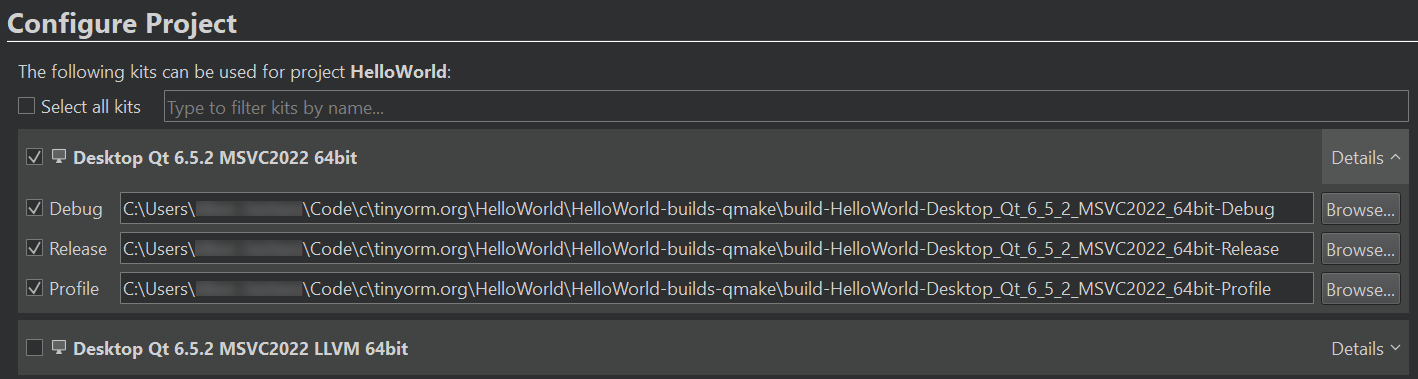
You can force the QtCreator to generate a build folders structure as is described here.
You are ready to configure build options, hit Ctrl+5 to open Project Settings tab and select Build in the left sidebar to open the Build Settings, it should look similar to the following picture.
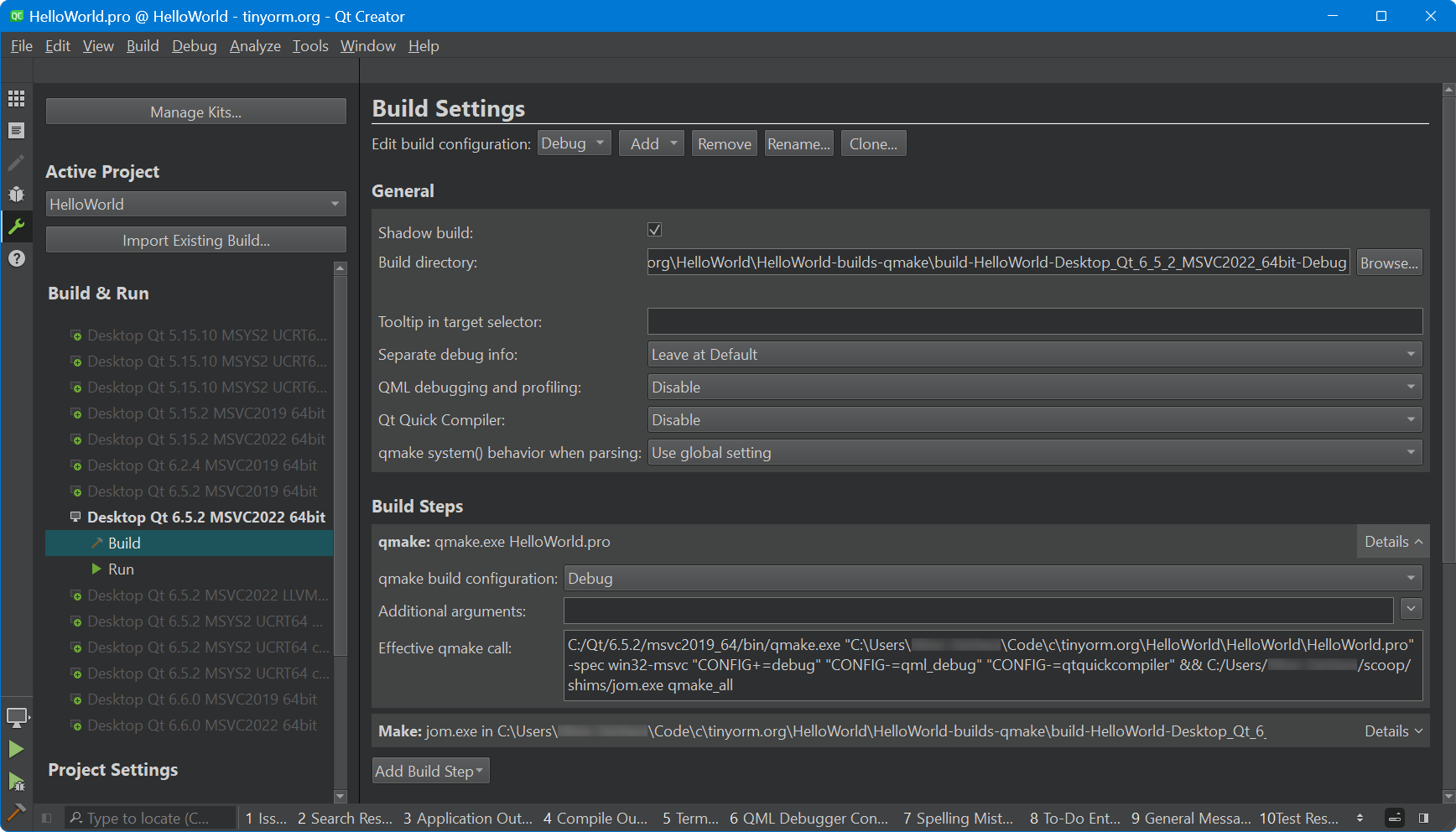
Disable QML debugging and profiling and Qt Quick Compiler, they are not used.
In the left sidebar open Dependencies and check TinyORM project and Synchronize configuration, this setting ensures that the current project will be rebuilt correctly when the TinyORM library source code changes.
Everything is ready to build, you can press Ctrl+b to build the project.
Execute Hello world
The QtCreator takes care of all the necessary configurations, sets up the build environment correctly, and also prepends dependency libraries on the system path on Windows and on the LD_LIBRARY_PATH on Linux.
The only thing you might want to change is to run the HelloWorld example in the new terminal window. To do so, hit Ctrl+5 to open the Project Settings tab and select Run in the left sidebar to open the Run Settings, then in the Run section select the Run in terminal checkbox.
To execute the HelloWorld example press Ctrl + r.
The output will look like this.
Executed prepared query (6ms, -1 results, 0 affected, tinyorm_default) : select * from posts
1 "First Post"
2 "Second Post"